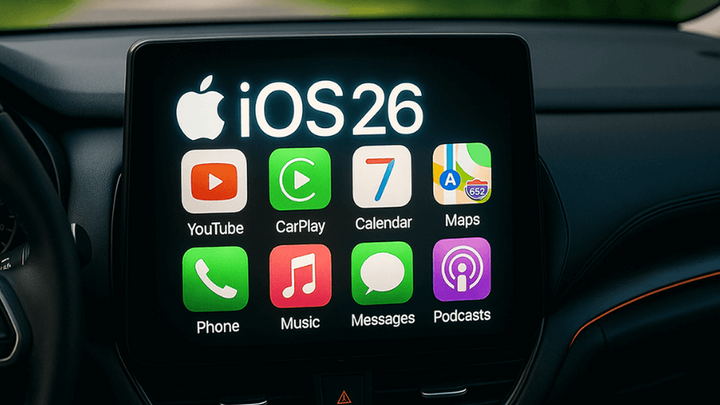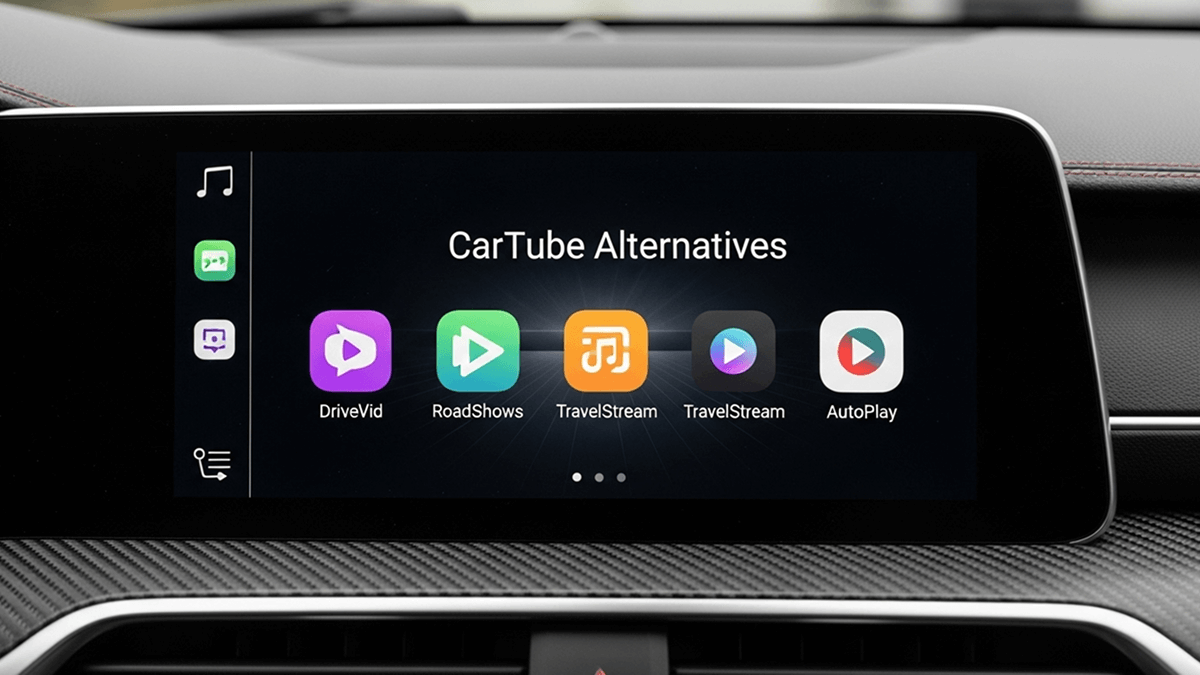How to Watch YouTube on CarPlay iOS 17: Easy Guide [2025]
![How to Watch YouTube on CarPlay iOS 17: Easy Guide [2025]](/content/images/size/w1200/2025/10/youtube-on-carplay-ios-17--1-.png)
The latest iOS 26 CarPlay update lets you play YouTube on CarPlay with alternative CarPlay solutions. Still, if you have iOS 17, what about it? There is nothing to worry about CarPlay YouTube on iOS 17. We'll show you how to add YouTube CarPlay iOS 17 jailbreak and non-jailbreak methods.
Software Solutions
2. Carbridge
3. WheelPal
4. NGXPlay
Hardware Solutions
1. Carlinkit AI Box (Carlinkit Wireless CarPlay AI Box)
Software Solutions
Here, we'll discuss everything you need to know about watching YouTube videos on the iOS 17 CarPlay screen. And now let's see what the top software solutions are.
Cartube
Without a debate, we all can agree that the Cartube is the best method to watch YouTube on Apple CarPlay. There are reasons why CarTube got that reputation.
- Works without jailbreak
- Blocks YouTube ads
- CarTube is the YouTube app for CarPlay
CarTube supports devices that support TrollStore and the Slideloadly applications. iOS 18+ versions can play YouTube CarPlay with Slideloadly, and Trollstore is for lower versions. Play YouTube on iOS 17 CarPlay by following this installation method, and try Cartube iOS17 still works.
Download and install CarTube for iOS
TrollStore helps to play Cartube iOS 17 with ease, so follow the installation process. If you're interested in finding more about Cartube Alternatives, read the new article to find top alternatives.
CarBridge
CarBridge can run any app on CarPlay except apps that serve DRM content. To put it simply, CarBridge does not support video streaming apps like Netflix, Hulu, Amazon Prime, etc. But CarBridge helps to watch YouTube videos on Apple CarPlay.
CarBridge is a jailbreak tweak, so you have to jailbreak your iPhone for CarBridge to work.
CarBridge supports iOS 13.0 - iOS 16.6.1 at the moment and therefore we can hope that when an iOS 17 jailbreak tool is released CarBridge will be available for iOS 17 CarPlay as well.Then you can try Carbridge iOS17
Next, the all-in-one solution in the list is WheelPal.
WheelPal
We refer to the WheelPal app as an all-in-one solution because it offers the jailbreak tools and guides itself and enables running any app on the CarPlay with the support of jailbreak tweaks like CarBridge and NGXPlay.
It offers its solutions in three categories: Jailbreak solutions, non-jailbreak solutions, and hardware solutions. You may have to choose different options based on your iPhone model and your iOS version. If your iPhone supports jailbreaking, it will also provide the guides and tools to jailbreak your phone and continue with enabling any app with CarPlay.
As the solutions offered by WheelPal differ according to your device, we advise you to check the WheelPal App and choose what’s right for you.
As the final tweak, we have NGXPlay.
NGXPlay
NGXPlay is an old jailbreak tweak that initially supported iOS 8 and was later updated to support more versions. However, it never worked on iOS 14 or later versions yet, and we hope new updates will be released.
NGXPlay was one of the greatest jailbreak tweaks at the time and laid the foundation for more tweaks with more features focused on Apple CarPlay hacks.
So, with everything we shared here, the last question. Can a hardware upgrade enable watching YouTube on iOS 17 CarPlay?
Hardware Solutions
Here are the top hardware solutions to play YouTube CarPlay on iOS 17.
Carlinkit Wireless CarPlay AI Box for iOS 17
As we have learned so far, software or an app, with or without jailbreaking, is not going to enable YouTube on Apple CarPlay at this stage.
If you’re in a hurry to enable YouTube on iOS 17 CarPlay or don’t want to go down the jailbreak path, this is the best solution for you, Carlinkit Wireless CarPlay AI Box.
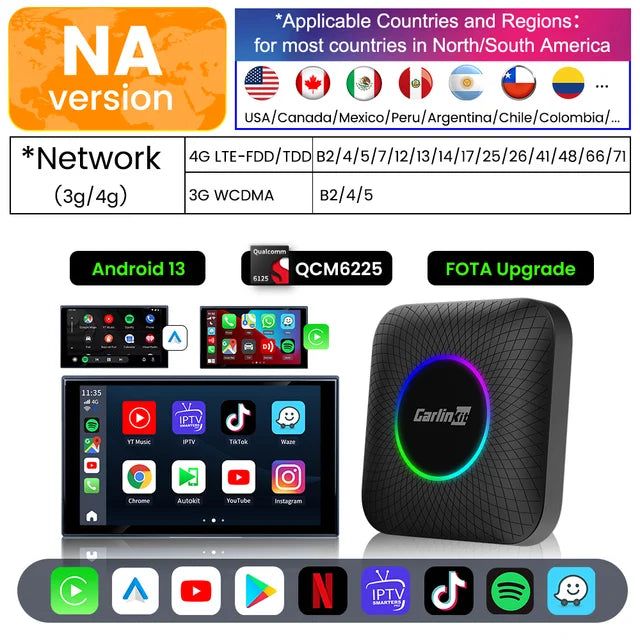
This wireless CarPlay adapter supports both Apple CarPlay and Android Auto, and it can serve Netflix, Disney+, and TikTok video streaming, not only YouTube. This adapter also supports media playback with an SD card.
So, if you’re not a jailbreak guy, this will be the perfect solution. If you are running on iOS 16 versions, visit the article How to Watch YouTube on iOS 16 Carplay?
Carlinkit Wireless CarPlay AI TBox
Add YouTube to Apple CarPlay and Android Auto using Carlinkit Tbox. If you don't like jailbreak, this is the best gadget you can try to play YouTube on Apple CarPlay without jailbreak.

- Easy to use
- Apple car play YouTube app download options available
- Wireless connections available
- HD quality visuals
- Memory – 4+64 or 8+128 GB RAM and ROM
- Bluetooth (version 5.8GHz)
- Adapter weight – 103.4g
- Adapter size – 90x84.9x17.1mm
- GPU – Adreno 610
- CPU – Qualcomm SM6225 8 core
- Netflix on Android and Apple CarPlay
Ottocast AI Box
Ottocast AI Box plays a major role in the CarPlay Adapters range. As it has been designed with numerous features, it is also a very smart CarPlay gadget, which is popular in 2025.
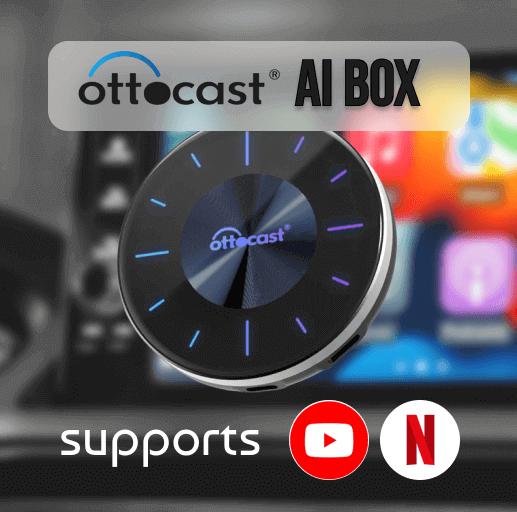
- It supports cars with built-in CarPlay.
- YouTube on Apple CarPlay
- It is also compatible with iOS 10- iOS 18.5 and all the subversions.
- This adapter comes with a USB cable, but you can connect it wirelessly.
- Netflix on Carplay
- Affordable
Read also:
- Watch YouTube on Android Auto
- Cartube vs Screen2Auto Comparison
- How to watch YouTube on CarPlay iOS 26
How to add YouTube to CarPlay with iOS 17? (Step-by-Step Guide)
- Connect the CarPlay adapter to your USB
- Then the system will recognise it
- Go ahead and connect Apple CarPlay
- Once enabled, you will reach the home screen of your CarPlay
- Now, connect to CarPlay via Bluetooth
- Go to Settings > Bluetooth > click the settings and tap on “Pair new device.”
- Search for Your iPhone.
- Pair your iPhone.
- Now, go and connect to Wi-Fi after turning on Wi-Fi Settings and going back to the home screen.
- Tap on the YouTube icon and watch any YouTube video with iOS 17
This is based on hands-on experience. And you can try these steps to watch Netflix on CarPlay or YouTube streaming.
Software vs Hardware
| Feature | Hardware | Software |
|---|---|---|
| Ease of Use | Easy to connect | It has a bit complex process |
| Price | Cost is high | Affordable |
| Compatibility of Apps | Enable Carplay apps | Only a few apps can be added |
| iOS Version Support | Best connector for new iOS versions | Apps support new iOS versions |
Troubleshooting Tips
Issue: “CarPlay iOS 17 not working”
Solution: Updated iOS 17.0 to iOS 17.2.1. If not, update to the latest version. Then reconnect your mobile to CarPlay as the first step. Check that all the cables are properly plugged in. If not, you can use Cartube app which supports iOS 17 CarPlay or any CarPlay adapter such as MMB AI Box. Or else try screen mirroring your mobile and play CarPlay YouTube.
Issue: “CarPlay no longer working on iOS 17”
Solution:
- Double-check to see if you have the latest mobile version.
- Re-enable CarPlay
- Verify wireless connections
- Update firmware
- Reset car infotainment system
- Forget the car and retry by reconnecting.
Safety Concerns and Legal Limitations
Risk: Installing third-party apps is risky.
Safety Concerns: Installing third-party software is not safe. Apple has restricted downloading unofficial apps because of safety issues.
Jailbreaking concerns: Jailbreaking your mobile is not safe or legal. Before jailbreaking your mobile, be aware of your data.
disclaimer: Involving and searching top methods to add YouTube CarPlay is not safe with unofficial apps, and Apple has restricted using third-party apps for this reason. These third-party apps are highly prone to viruses. So, remember to download them using trusted sources such as GitHub.
Conclusion
Watching YouTube videos on iOS 17 CarPlay is easy with three methods, as it is not officially supported. Add YouTube CarPlay iOS 17 jailbreak or non-jailbreak solutions. CarTube, CarBridge, or WheelPal will come up with a solution to make that work. For most users, the CarPlay adapter is designed for video streaming, and it will work with iOS 26 CarPlay without any issues.
FAQs for Add YouTube CarPlay
Carlinkit AI Box supported car list:
Volkswagen
Hyundai
Kia
Toyota
Ford
BMW
Mercedes Benz
Volvo
Land Rover
Porsche
Jaguar
Subaru
Mazda
Nissan
Honda
1. Open YouTube
2. Find the video
3. Copy the link
4. Open Safari
5. Paste the link on the address bar and load the YouTube video
6. Switch to full screen mode
Now get your phone and connect to CarPlay. CarPlay supports video playback from the Safari browser. And you can watch saved videos and use CarPlay Netflix.
1. Connect your iPhone to CarPlay
2. Select “Now Playing” on car screen
3. The YouTube video playing in Safari should show up on the car’s screen
4. You can stop, pause, or skip any video with the help of your iPhone.
![Cartube - Watch Youtube on Apple Carplay & Android Auto [iOS 26 Supported?]](https://cartube.app/content/images/2023/08/Primary-Logo--1-.png)